Welcome to the Amazon Kindle Paperwhite, your gateway to a seamless and immersive reading experience. This guide helps you explore its features, optimize settings, and enhance your reading journey with ease.
Setting Up Your Device and Initial Exploration
Setting up your Kindle Paperwhite is straightforward. Start by charging your device and pressing the Power button to turn it on. Connect to Wi-Fi and register your Kindle with your Amazon account for access to your library and the Kindle Store. The home screen displays your books, allowing you to tap to open them. Explore basic features like adjusting brightness, changing font sizes, and navigating pages. Familiarize yourself with the menu options and settings to customize your reading experience. This initial exploration helps you discover the device’s capabilities, ensuring a smooth transition into enjoying your eBooks seamlessly.
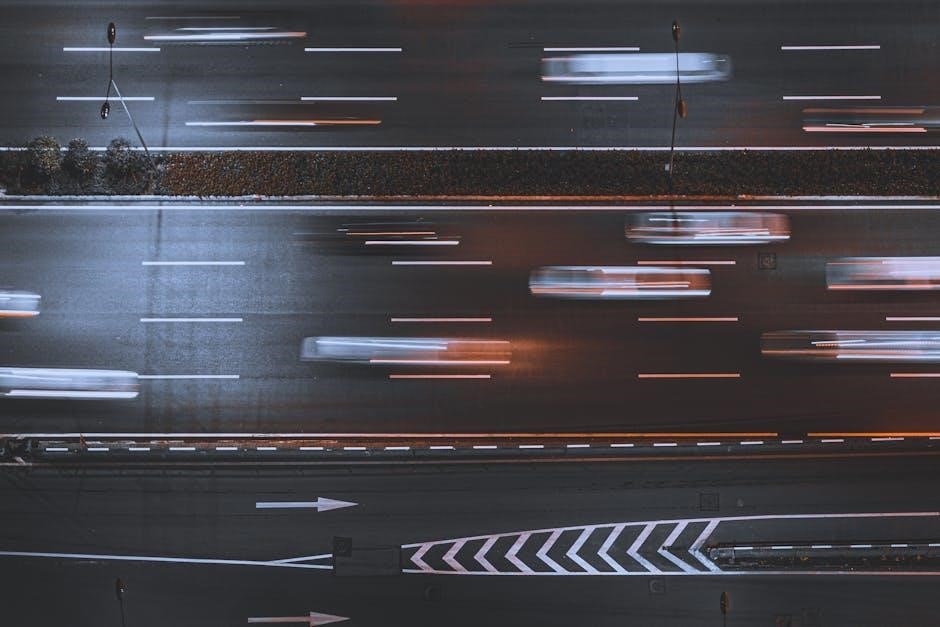
Navigating Your Kindle Paperwhite
The Kindle Paperwhite offers an intuitive interface with a responsive touchscreen, allowing easy access to your library, menu options, and reading settings for seamless navigation.
Understanding the Home Screen and Basic Controls
The Kindle Paperwhite’s home screen displays your library, recently read books, and recommendations. At the top, you’ll find quick action buttons for settings, Goodreads, and syncing. Below, your library shows covers or lists of titles. Tap a book to open it or long-press for options like borrowing or removing. Basic controls include swiping left or right to turn pages, tapping the center to access the reading menu, and pinching to zoom. The power button wakes or sleeps the device. Use the menu button to adjust settings like brightness or font size. Navigate easily with intuitive gestures and buttons designed for a distraction-free reading experience.

Customizing Your Reading Experience
Personalize your reading with adjustable brightness, font sizes, and line spacing. Enable Blue Shade for nighttime reading and explore orientation options to suit your comfort and preference.
Adjusting Brightness, Font Size, and Line Spacing
To enhance your reading comfort, the Kindle Paperwhite allows you to adjust the screen brightness by sliding the brightness bar in the settings menu. For font size, tap the “Aa” icon on the toolbar to choose from multiple sizes. Line spacing can also be customized through the same menu, offering different options to optimize text appearance. Additionally, features like Blue Shade help reduce eye strain during nighttime reading by filtering blue light. These adjustments ensure a personalized and comfortable reading experience tailored to your preferences.

Managing Your Content
Effortlessly manage your library by downloading, organizing, and accessing books, periodicals, and documents. Use the Home screen to view and sort content, ensuring a seamless reading experience.
Downloading, Organizing, and Accessing Books, Periodicals, and Documents
Downloading content on your Kindle Paperwhite is straightforward. Visit the Amazon Kindle Store, search for books or periodicals, and purchase or download free titles. Your purchases are automatically delivered via Wi-Fi. Organize your library by creating collections, which allow you to categorize books by genre, author, or series. You can also sort content by title, author, or most recently downloaded. For periodicals like newspapers and magazines, new issues are delivered automatically and stored in a dedicated section. Documents can be sent to your Kindle via email or transferred manually. Access your files in the “Docs” folder. Use the filter option to view only books, periodicals, or documents, making it easy to navigate your content.

Advanced Features of the Kindle Paperwhite
The Kindle Paperwhite offers advanced features like highlights, notes, and Goodreads integration, enhancing your reading experience. Use Blue Shade for nighttime reading and explore additional settings for customization.
Using Highlights, Notes, and Goodreads Integration
Enhance your reading experience with the Kindle Paperwhite’s advanced features. Use highlights to mark important passages and notes to jot down your thoughts. These tools allow for deeper engagement with your content. Additionally, the integration with Goodreads enables you to share highlights and notes directly with your reading community. This feature fosters discussion and helps you stay connected with fellow book lovers. By utilizing these options, you can personalize your reading journey and make the most of your Kindle Paperwhite’s capabilities. These features are designed to enrich your interaction with books and expand your literary exploration.

Tips and Tricks for Kindle Paperwhite Users
Maximize your Kindle experience with tips like optimizing battery life, using Blue Shade for nighttime reading, and exploring reading stats to track your progress effortlessly.
Optimizing Battery Life, Using Blue Shade, and Exploring Reading Stats
To extend battery life, reduce screen brightness when possible and enable Airplane Mode when not downloading content. Blue Shade adjusts the screen’s color temperature, reducing blue light for comfortable nighttime reading. Enable it via Settings > Display > Blue Shade. Reading stats track your progress, showing time spent reading, pages turned, and estimated completion times. Access these insights by swiping down from the top of the screen and selecting “Reading Stats.” These features enhance your reading experience while preserving battery life and reducing eye strain.

Troubleshooting Common Issues
Resolve connectivity problems by restarting your device or checking Wi-Fi settings. For freezing, restart your Kindle or perform a hard reset. Syncing errors? Ensure Wi-Fi is enabled and restart.

Resolving Connectivity Problems, Freezing, andSyncing Errors
Resolving Connectivity Problems, Freezing, and Syncing Errors
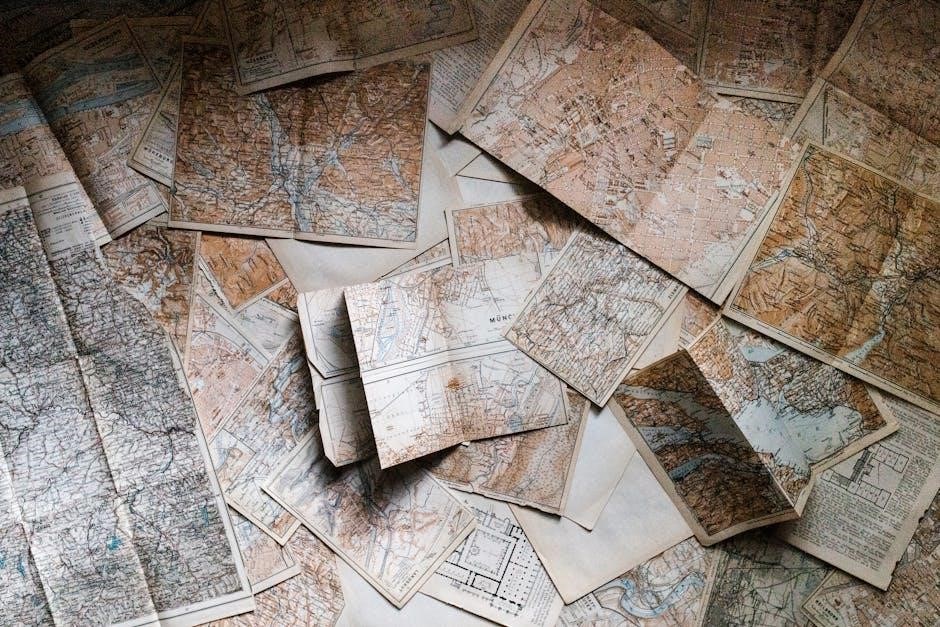
If your Kindle Paperwhite experiences connectivity issues, restart your device and ensure Wi-Fi is enabled. Check your network settings and verify signal strength. For persistent problems, reset your Wi-Fi connection or restart your router.
If your device freezes, press and hold the Power button for 7 seconds to restart it. If unresponsive, perform a hard reset by charging for 30 minutes before restarting.
Syncing errors can occur due to poor internet connectivity. Ensure your Kindle is connected to Wi-Fi and sync manually by going to Settings > Sync & Check for Items. If issues persist, restart your device and retry syncing.

Exploring the Amazon Kindle Store
Discover new titles, manage your wishlist, and access Kindle Unlimited. Browse genres, search for authors, and enjoy personalized recommendations tailored to your reading preferences.
Discovering New Titles, Managing Your Wishlist, and Using Kindle Unlimited
Explore the Amazon Kindle Store to discover new titles, browse genres, and search for authors. Easily manage your wishlist by adding books you want to read later. Kindle Unlimited offers unlimited access to a vast library of eBooks, magazines, and comics. Download titles directly to your Paperwhite for offline reading. Navigate the store seamlessly, and enjoy personalized recommendations based on your reading habits. This feature enhances your reading experience, ensuring you always find something new to enjoy on your Kindle Paperwhite.
